Elevate Your Code: Syntax Highlighting for Ghost Blogs with Prism.js
Learn how to add syntax highlighting to your Ghost blog using Prism.js easily. Make your code snippets visually appealing and boost readability for your tech-savvy audience.
Learn how to add syntax highlighting to your Ghost blog using Prism.js easily. Make your code snippets visually appealing and boost readability for your tech-savvy audience.
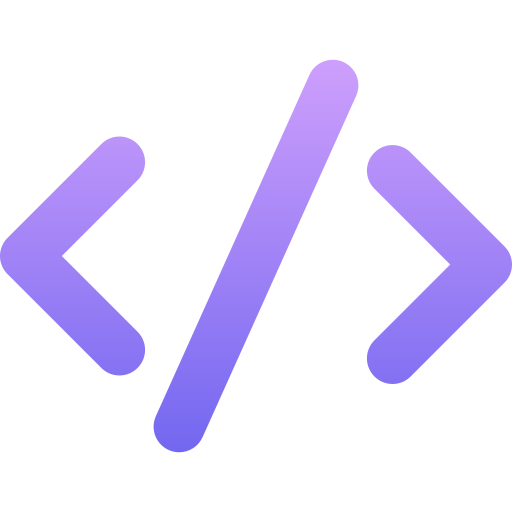
Are your code snippets lost in a sea of plain text on your Ghost blog? Elevate their impact and readability with syntax highlighting using Prism.js! This simple yet powerful tool makes your code visually stunning and enhances the learning experience for your tech-savvy audience.
Prism.js isn't the only syntax highlighting option, but it's a top choice for Ghost users for several reasons:
We'll cover two main methods, each with its advantages:
This is the fastest way to get Prism.js up and running:
Go to Settings > Code Injection in your Ghost admin dashboard.
In the Site Header box, paste the following code (make sure to replace "1.x.x" with the latest version):
<link rel="stylesheet" href="https://cdnjs.cloudflare.com/ajax/libs/prism/1.x.x/themes/prism.min.css" />In the Site Footer box, paste:
<script src="https://cdnjs.cloudflare.com/ajax/libs/prism/1.x.x/prism.min.js"></script>For Specific Languages: If you primarily use a few languages, add them individually in the Site Footer. For example, for JavaScript:
<script src="https://cdnjs.cloudflare.com/ajax/libs/prism/1.x.x/components/prism-javascript.min.js"></script>(Repeat for other languages like CSS, Python, etc.)
This method offers more flexibility if you want to fine-tune Prism's appearance:
Download Prism: Go to the Prism website, select your desired languages and theme, and download the generated .css and .js files.
Upload Files: Place prism.css in your theme's assets/css folder and prism.js in the assets/js folder.
Edit Theme: In your theme's default.hbs file, add the following to the <head> section:
<link rel="stylesheet" type="text/css" href="{{asset "css/prism.css"}}" />And add this before the closing </body> tag:
<script type="text/javascript" src="{{asset "js/prism.js"}}"></script>To make your code shine, wrap it in Markdown code fences and specify the language:
```javascript
function sayHello(name) {
console.log(`Hello, ${name}!`);
}
```Replace javascript with the appropriate language (e.g., css, python, etc.).
With these steps, you'll transform your plain code into eye-catching, reader-friendly masterpieces. Not only will this make your blog posts more engaging, but it'll also establish your authority as a knowledgeable developer or tech enthusiast. Give your code the spotlight it deserves with Prism.js – your readers (and your code) will thank you!